Editor formatting
With Quartzite is possible to format the text of your prompts, to make them more legible and easy to read (this is especially useful when writing long prompts or with code snippets). To apply the text style, Quartzite uses Markdown, which is a standardized way of formatting text. You might have already experienced it without noticing, for example, while writing a bullet list with "-" + a space, you will see that Quartzite automatically indent the list.
It's also worth mentioning that many Language Models handle markdown by default (e.g. ChatGPT's responses are with Markdown formatting). Therefore, you shouldn't worry about a degradation of the model's performance or quality when using Markdown. Quite the opposite, adding text formatting (and therefore Markdown) can help the model better understand you - for example by highlighting titles and subtitles, text emphasis, or -most importantly- code snippets.
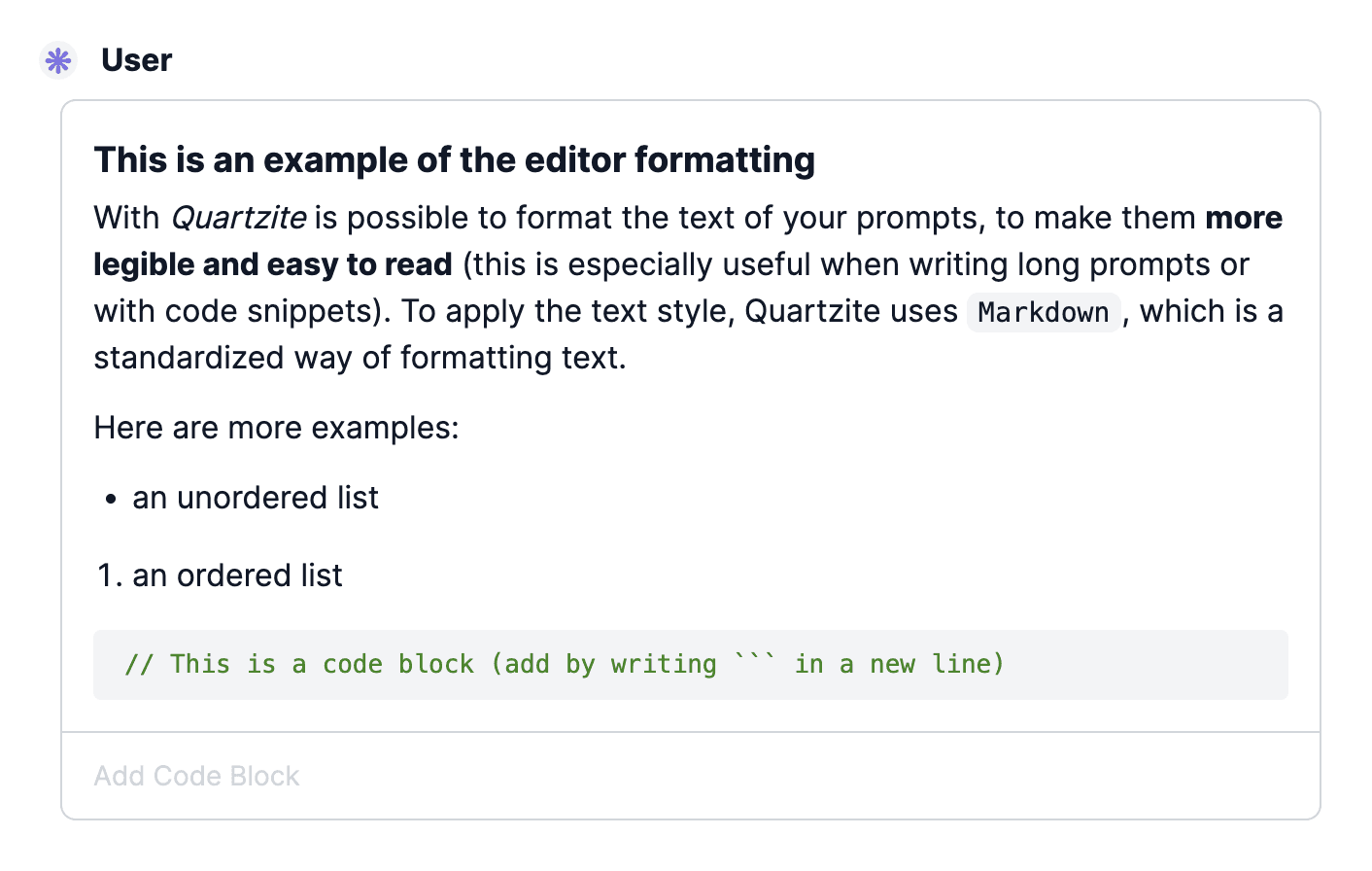
Markdown formatting
Here's an overview of the Markdown text styles you can add:
- Bold text
| Style | Markdown formatting | Keyboard shortcut |
|---|---|---|
| Bold text | ** Your bold text ** | CMD/ctrl + B |
| Italic text | * Your italic text * | CMD/ctrl + I |
| Headline level 1 | # My headline | n.a. |
| Headline level 2 | ## My headline | n.a. |
| Headline level 3 | ### My headline | n.a. |
| Unordered list | - My list item | n.a. |
| Ordered list | 1. My list item | n.a. |
| Inline code | `const myVar = 'hello world'` | n.a. |
| Code block* | ``` const myVar = 'hello world' ``` | Accessible via "Add code block" button in the editor |
* To exit a Code Block, press "Enter" three times when on the leftmost indentation level (otherwise the editor will think you are still adding code lines).